KSign iOS
KSign iOS is the latest IPA Signer compatible with iOS 18.5 and previous versions. KSign was a massive hit upon its launch because it is 100% free to download and does not require a PC or Jailbreak device for installation.
For the uninitiated, iOS devices (iPhone/iPad) don’t let users install third-party apps directly like Android.
If you wish to install a third-party app on your iOS device, you need to use an IPA signing tool such as KSign iOS.
When you search for the IPA Signing tools on the internet, you might see different options, but some have a very complicated installation process, while others require a PC or a Jailbreak device.
Unfortunately, many don’t own a PC to get the installation done, or others don’t want to jailbreak their device for this purpose.
If you, too, are one of those users, then don’t worry because we have got you covered. From now on, you neither need a Jailbreak device nor a PC to install an IPA file on your iPhone or iPad.
All you need to do is install the KSign iOS app on your device and sideload the desired IPA file without any hassle.
Without any further ado, let’s get started:
What Is KSign iOS?

KSign is one of the best iOS apps for signing and installing IPA files on iPhones or iPads with Apple Developer/Distribution Certificates.
The best thing about the KSign IOS app is that it is compatible with iOS 14 to the current versions, iOS 17.7.6 and iOS 18.5 beta.
Similar to other IPA signing tools, you will have to download new KSign DNS or Certificates after a certain period.
To help you out, we created a website where we keep updating new KSign Certificates or DNS profiles.
If you want to prevent yourself from errors like ‘Unable to Install’, ‘Integrity could not be verified’, and others, make sure to avoid downloading and installing multiple IPA Signing tools on your device at the same time.
Despite having one IPA Signing tool installed on your device, if you are encountering the ‘Unable to Install’ error while using the KSign iOS app, click on the link.
When you do so, you will be taken to a guide where we have explained multiple ways to resolve the KSign iOS unable to install error.
How to Install The KSign iOS App
Downloading and installing the KSign iOS app might be difficult for many. But if you follow the steps written below, you will have it installed on your iPhone or iPad in a couple of minutes.
To install the KSign app on your iOS device, follow the steps written below:
- First, visit its official website – Ksign-ios.com
- After visiting the site, scroll down and click on the KSign DNS button.
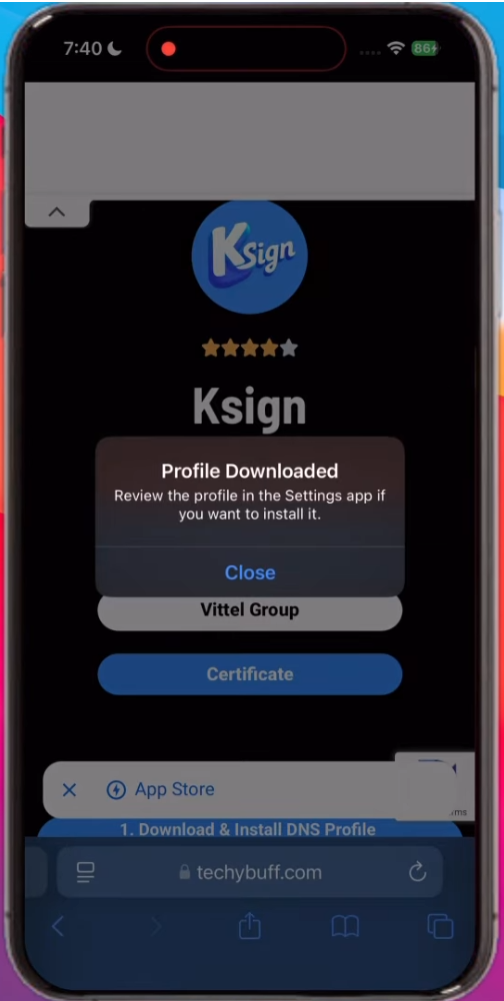
- When you do so, the DNS profile will begin downloading.
- Once the profile is downloaded, go to Settings > General > VPN & Device Management.
- There, tap on DNS and then Install.
- Doing this will install the KSign DNS on your iOS device.
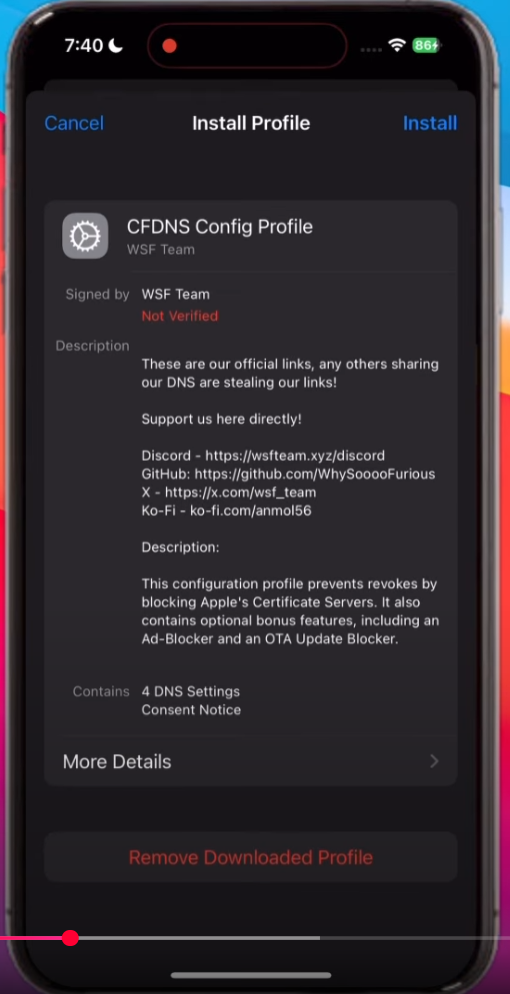
- Once the installation is done, you will see a new app on your homescreen.
- Now, launch the newly added app and scroll down until you see KSign App.
- Now, tap on the KSign app and install it on your device.
- Doing this will install the KSign iOS app on your device.
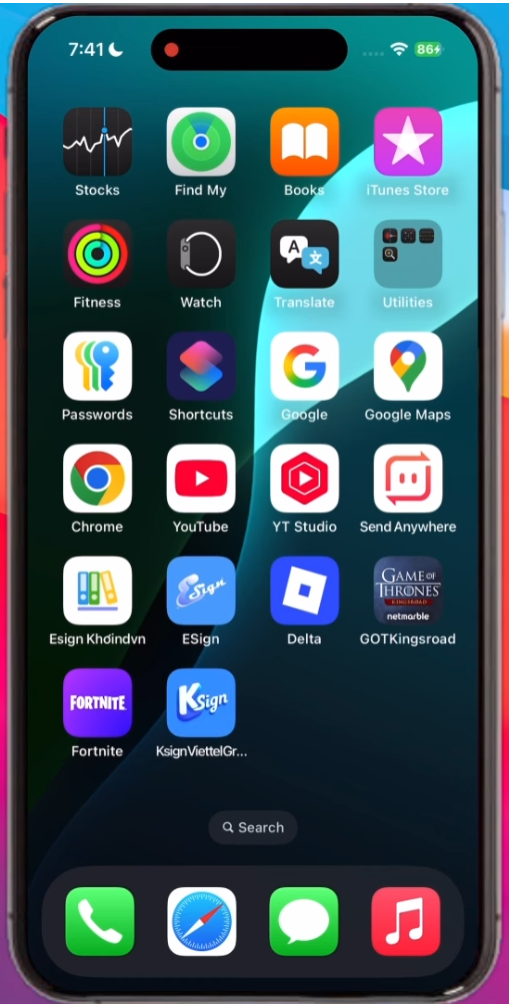
- Once it is installed, launch it.
- When you do it for the first time, you will see a pop-up that says, ‘Untrusted Enterprise Developer’.
- To get rid of this pop-up, go to Settings > General > VPN & Device Management.
- There, you need to tap on the Enterprise app.
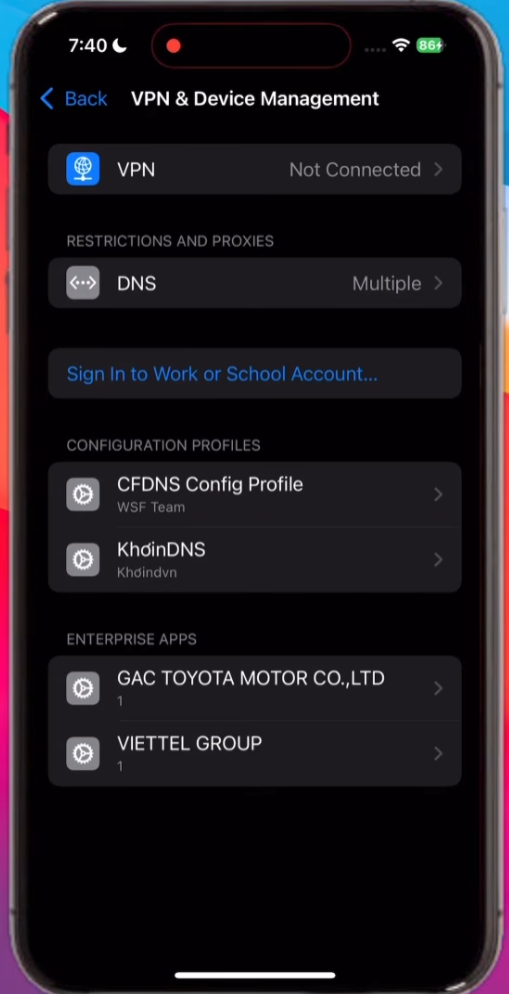
- In a new window, tap on the Trust option.
- When you do so, a pop-up will appear
- There, you need to tap on the Allow & Restart option.
- Once done, launch the KSign app.
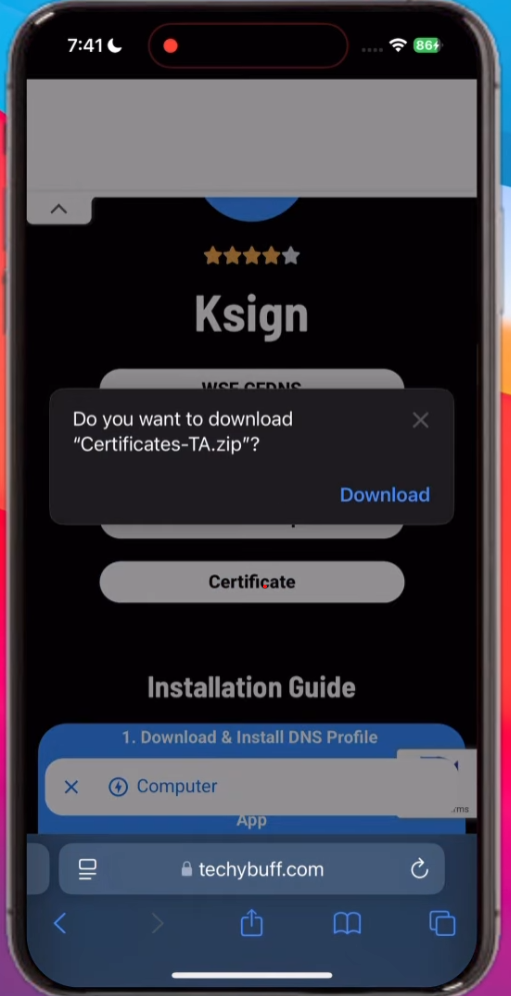
- After that, scroll down and tap on the Download KSign Certificate.
- Once the certificate is downloaded, open the Files app and locate the downloaded certificate.
- Once located, tap on the Certificate file. When you do so, the certificate will be extracted.
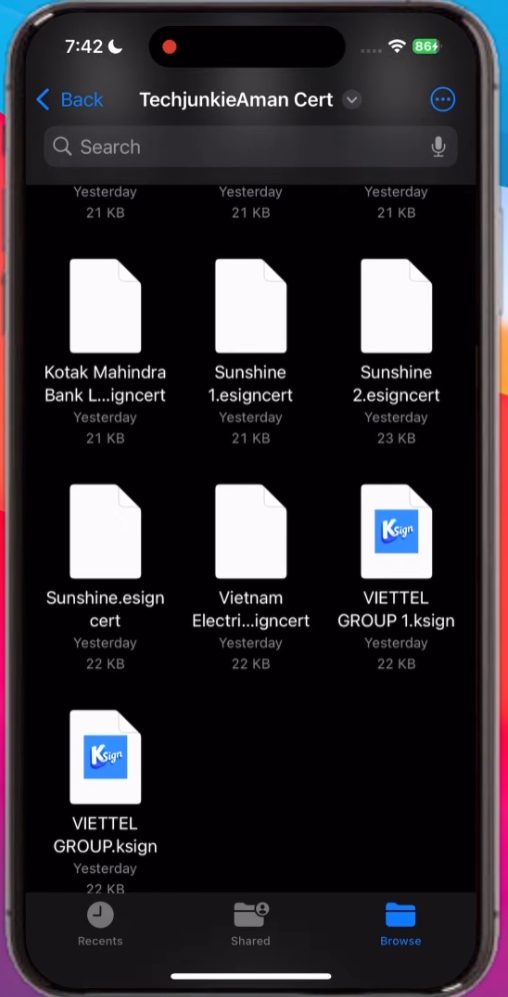
- Once done, launch the KSign app.
- After that, go to Settings > Add Certificate > Import KSign File.
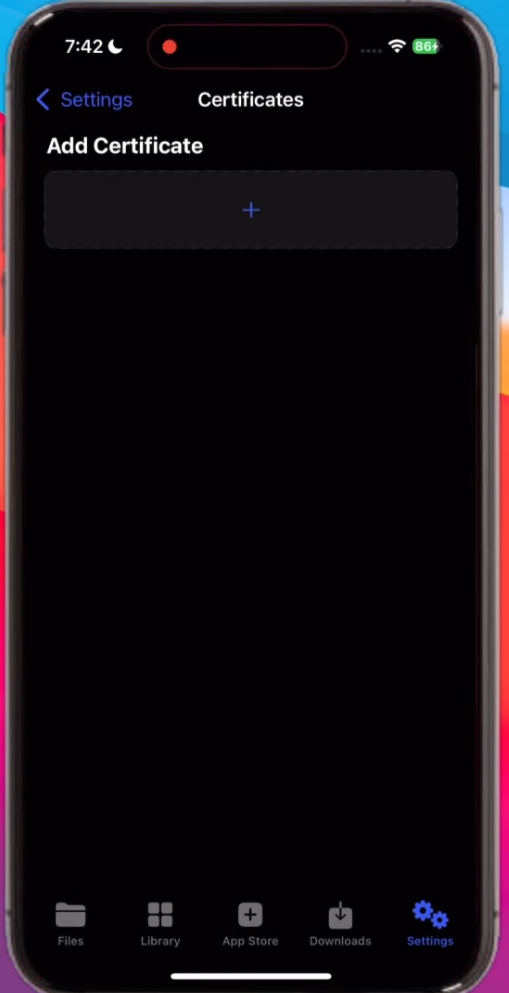
- Now, select the correct file and import it.
- Once the certificate is imported, you can install IPA files on your IOS device without any issue.
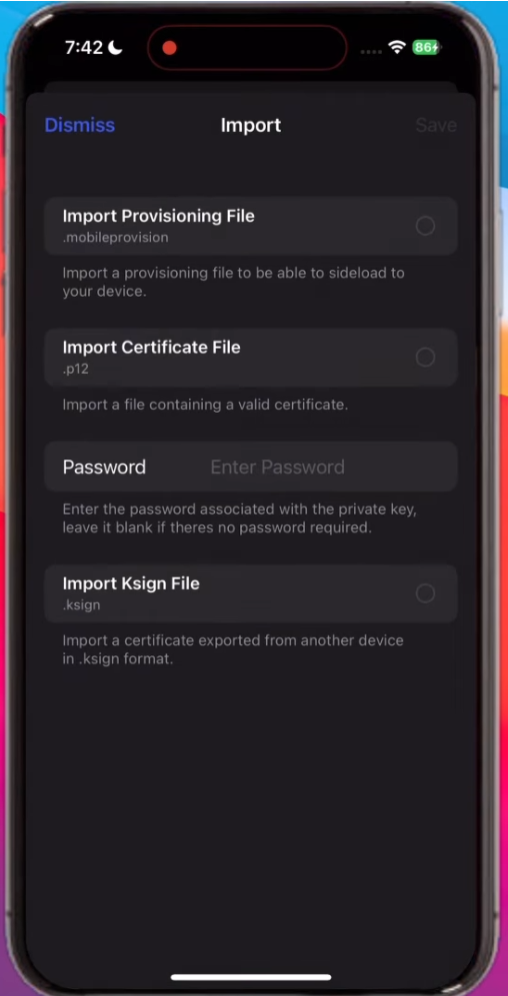
- That’s it.
How to Install IPA Files Using The KSign iOS App
To install any IPA file using the KSign app, you need to download and install the KSign IOS app first.
If you have not installed it on your device yet, follow the steps written below and install it now. After installing the app, download the KSign Certificate and import it by following the steps written above.
Once you have successfully imported the Certificate, follow these simple steps to install IPA files on your device using the KSign iOS app:
- First, launch the KSign iOS app.
- Now, go to the Files section and tap on the + icon located at the top right corner of the screen.
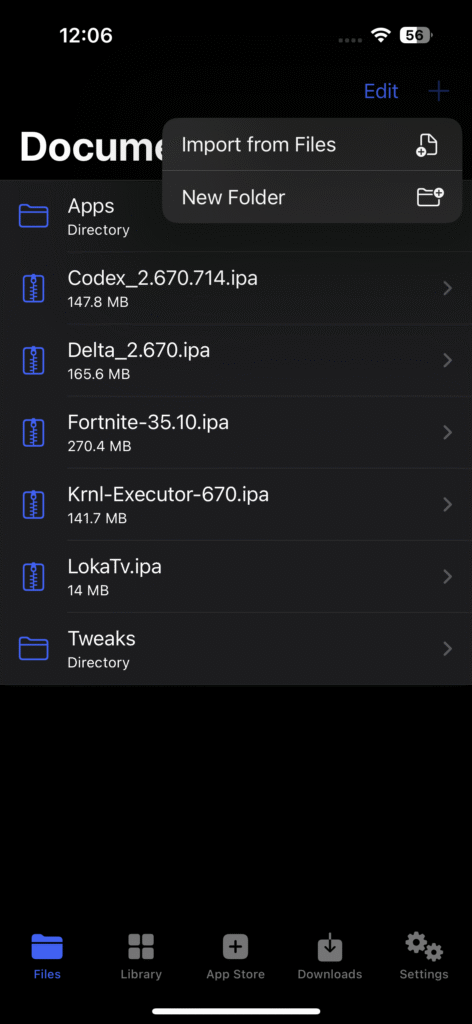
- When you do so, a couple of options will appear.
- Now, tap on the ‘Import From Files’ option.
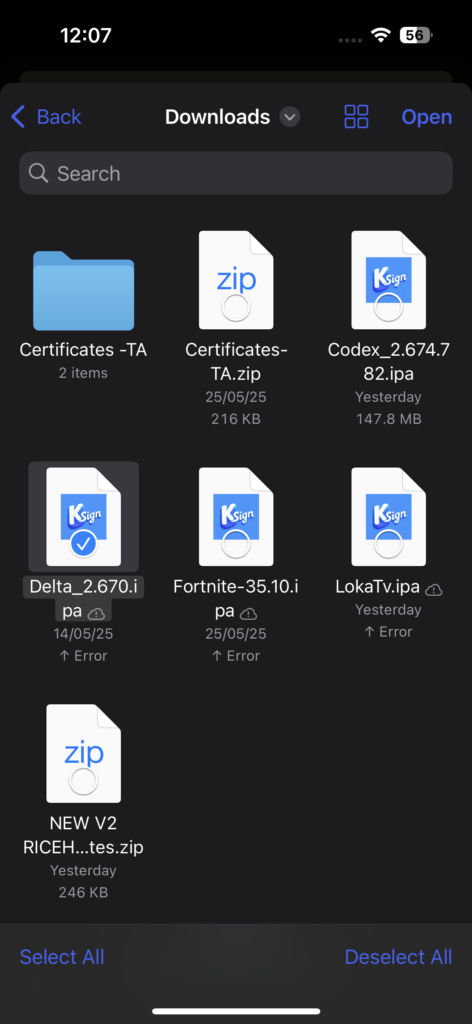
- Now, select the IPA file that you wish to sideload and hit the Import option.
- Once the IPA file is imported, go to Library and then select the IPA file.
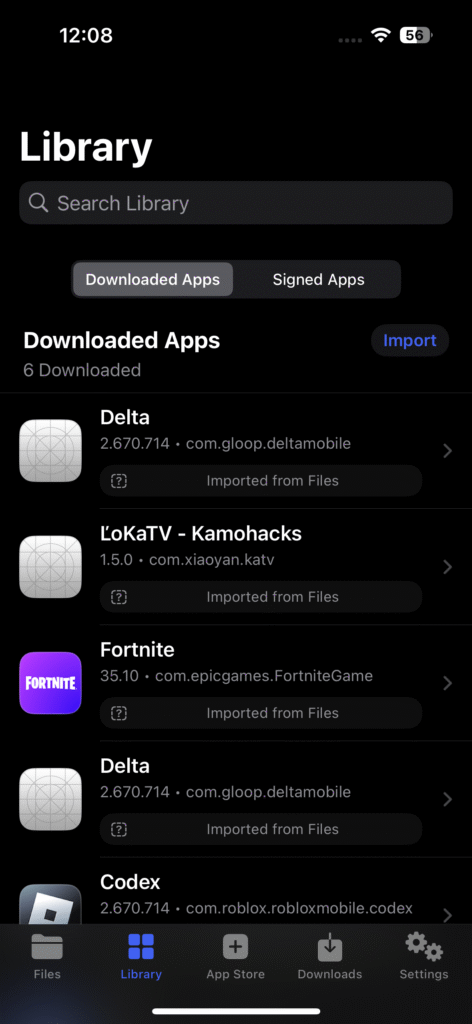
- After that, tap on the ‘Sign and Install’.
- In a new window, tap on the Start Signing.
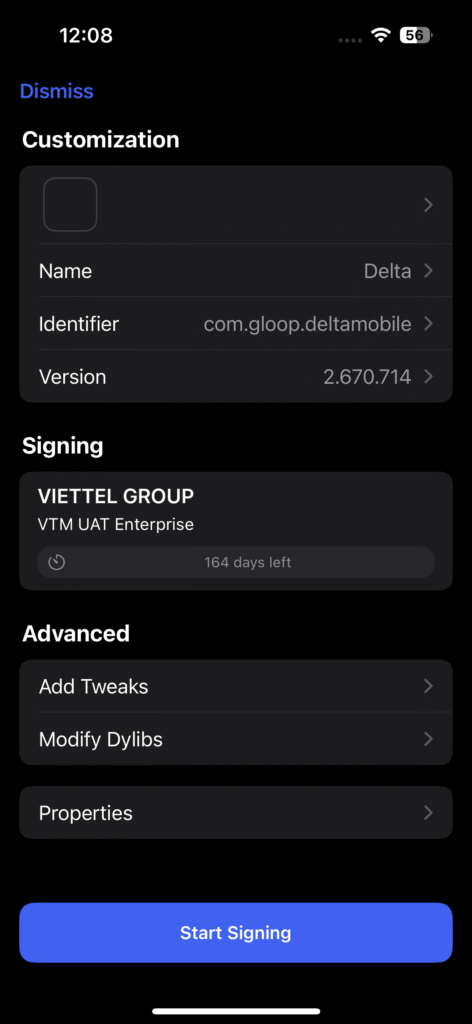
- When you do so, the IPA file will begin installing in a couple of seconds.
- Now, launch the app and enjoy to the fullest.
- That’s it.
FAQs
Does KSign iOS Direct Install Work?
Unfortunately, the answer is No. If you want to install the KSing app on your iOS device, you need to visit its official site (ksign-ios.com) and follow some steps.
Are There Any KSign iOS Alternatives?
Yes, the internet has a bunch of alternatives that can be used to install IPA files on iOS devices.
Some of the most common apps similar to KSign IOS are – ESign, Scarlet, Feather, and more.
How to Download the KSign iOS App?
To download the KSign iOS app, go to www.ksign-ios.com and download its DNS profile. After that, follow some steps to complete the installation process.
Do I Need A PC To Install The KSign App?
No, you don’t need a PC or Windows to install the KSign app on your IOS device.
Can I Use the KSign IOS App For Free?
Yes, downloading and installing the KSign IOS on your device is 100% free. All you need to do is visit its official site and follow the steps.